When I first used AWS back in 2013, I remember missing some free-tier benefits in my first year. I was developing an app with Ruby on Rails and read some fancy blog posts about how another VPS provider performs better than AWS, and I didn’t use EC2 or RDS at the start. I had to manage my servers and MariaDB databases myself. Even though that Linux administration experience helped me become a DevOps engineer today and better understand AWS’s benefits, my life would have been easier then, even with fewer costs. So, the AWS free tier is a great offer, especially when starting to learn the cloud and AWS.
However, if you are new to AWS, understanding the exact coverage of the AWS free tier can be confusing. Besides, you may be concerned about encountering a surprise bill at the beginning of the following month. So, in this post, let’s discuss five of the most crucial things you need to know about the AWS free tier and how to avoid unexpected costs when benefiting from it.
1 - Be sure to understand what is offered under AWS free tier!
First, you should note that most AWS free-tier services have specific usage limits or expirations. AWS offers three types of free-tier offers: always free, 12 months free, and short-term trials.
Always freeoffers have no expiration, as their name suggests. However, they mostly have usage limits limit allocated for each month. For instance, although you see AWS Lambda with an ‘Always free’ offer on the AWS Free Tier page, at the time of this post, you can only get up to 1 million free requests and 3.2 million seconds of free compute time per month. So, if you exceed this limit, you pay for what you use for the exceeding part.You can use some services 12 months free right after you sign up for AWS. After one year, this offer expires, and you will start paying standard fees for your usage. The ‘12 months free’ offer for the eligible AWS resources come with certain usage limits. For instance, Amazon S3 is one of the most popular AWS services that provides free usage for 12 months with a limited 50 GB of standard storage, 20,000 get requests, and 2,000 put requests per month.
Short-term trials enable you to try out an AWS product for a given time with a specific limit. For example, Amazon Redshift is a popular AWS data-warehousing service offering a free trial. You can use Amazon Redshift free for two months, valid for only 750 ‘DC2.Large’ node hours per month, and you will be charged after that. Whereas, you can use AWS Security Hub unlimited for 30 days.
Although they are not the goal of this post and their number is small, AWS offers some services ‘always free’ and unlimited. For example, in the Individual Tier, AWS CodeWhisperer provides unlimited code suggestions for your Java, Python, or other supported code. You can also use the AWS Well-Architected Tool for free to review your AWS architecture according to best practices.
Of course, the free tier examples given in this post are subject to change. To find the AWS service that best matches your needs, I recommend you navigate through the AWS free tier page. On this page, please carefully analyze which services are free and under which conditions. So that you avoid any surprises later and plan your budget accordingly.
2 - Configure your settings carefully to stay in the free tier!
When you launch an AWS resource with an AWS free tier offer, you must configure your settings carefully in your AWS account to ensure the services you select are all free tier eligible. For example, in the AWS EC2 instances free trial offer, only the t2.micro, t3.micro, and t4g.micro instance classes are free for up to 750 hours. So, if you accidentally select an instance type different than these, the free tier won’t cover your usage and you will still be charged for it.
Also, not very likely, but AWS’s default settings may sometimes be misleading. For example, while launching an EC2 instance from the EC2 Console, the t2.xlarge instance type may be selected by default. If you proceed without noticing, you must pay for it. So, please check the default settings before launching an AWS resource and ensure all selected configuration fall under the AWS free tier.
3 - Use your free limits wisely!
AWS free tier is calculated and renewed monthly across all regions, not per region. That means when you choose a free tier service, you will be granted free limits to use in all regions, not in each region. Besides, your unused limits do not roll over to the next month. So, I recommend you use your free limits as efficiently as possible.
Also, please be sure to turn off or delete the services you don’t use to avoid unexpected charges. If you forget, these services will still run in the background, and when they expire or exceed the free threshold, you will be charged. It would be frustrating to pay for something you did not use.
4 - Review your free tier usage once in a while!
Checking your AWS Billing Console regularly will help you get an overview of your AWS costs. In your AWS account, you can see your usage activity over time in the AWS Billing Dashboard. This includes active services, cost trends, monthly forecasts, etc.
To find a more detailed breakdown of your services with more granular cost and usage data, you can view AWS Cost Explorer. It provides a graph view, showing your total monthly costs, which can be grouped according to service, region, resource, etc. This allows you to take action on your costs if you see any overused service.
AWS Pricing Calculator is another free tool to check if your planned usage is under the free tier thresholds. Let’s say you want to use AWS Lambda. When you create an estimate and enter the details, such as the number of requests you need and memory requirements in the AWS Pricing Calculator, your estimated calculation will be shown to you. Therefore, you can see whether or how much you will need to pay for your AWS Lambda usage.
5 - Get notified if your usage exceeds AWS Free Tier!
Most AWS users automatically opt-in to receive emails when they exceed 85% of the free tier limits. So, if you exceed 85% of your AWS free tier limits, by default, AWS will send alerts to the email address you used to create your AWS account. However, please ensure that the option to receive free tier usage alerts is enabled from the Billing Preferences page on the AWS Management Console. If you use AWS Organizations and own a management account with consolidated billing, you must also opt-in to receive these alerts from the ‘Billing Preferences’ section in the management account.
These alerts are sent for each free tier service active in the current month. So, I recommend you not ignore or mark them as spam since they are crucial reminders of your usage.
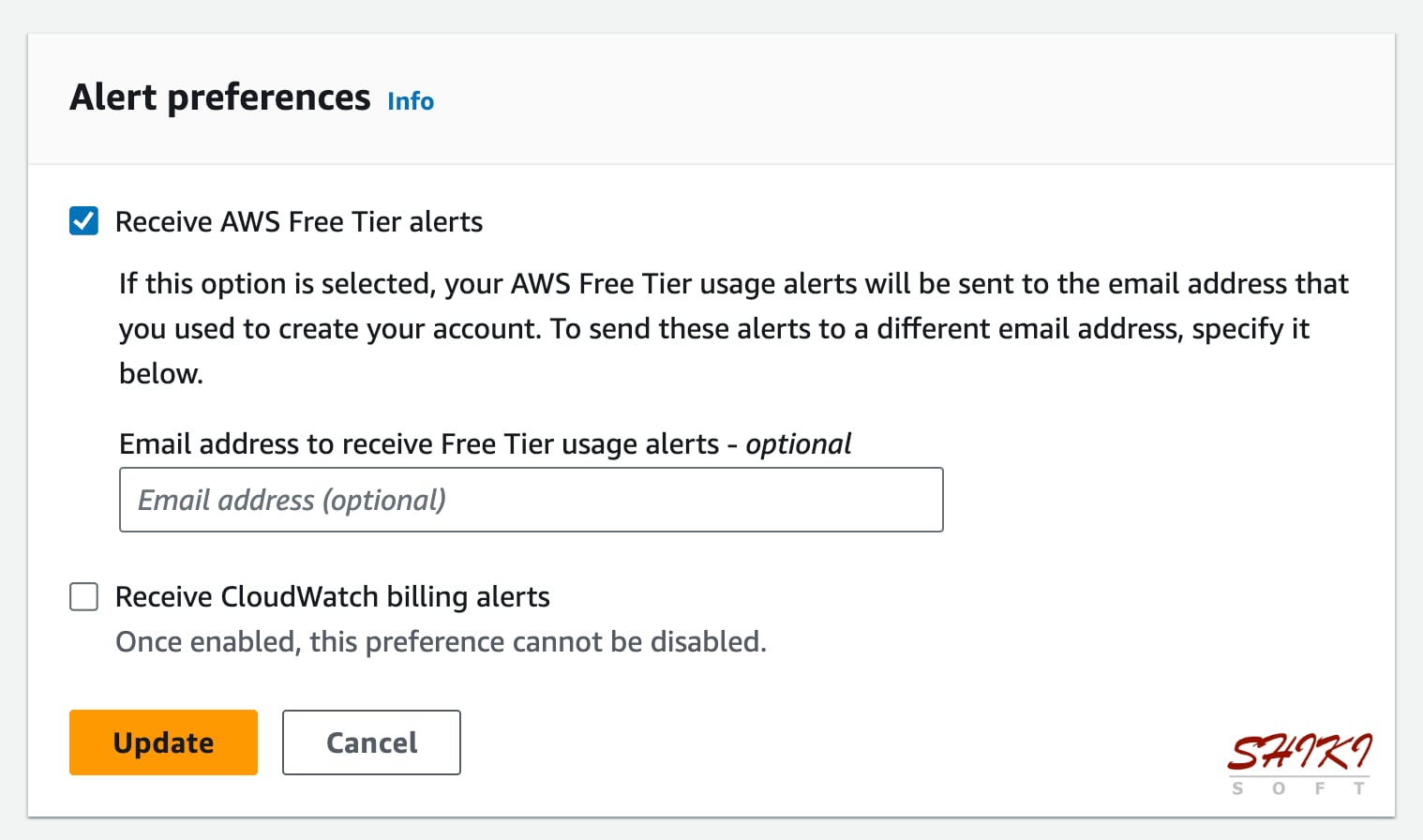
Besides, you can set custom alerts through AWS Budgets to let you know when you exceed or are forecasted to exceed free tier usage limits. By setting a ‘zero spend budget’ template, you can track your usage up to 100%. This will help you stay within your budget and manage your free tier usage.
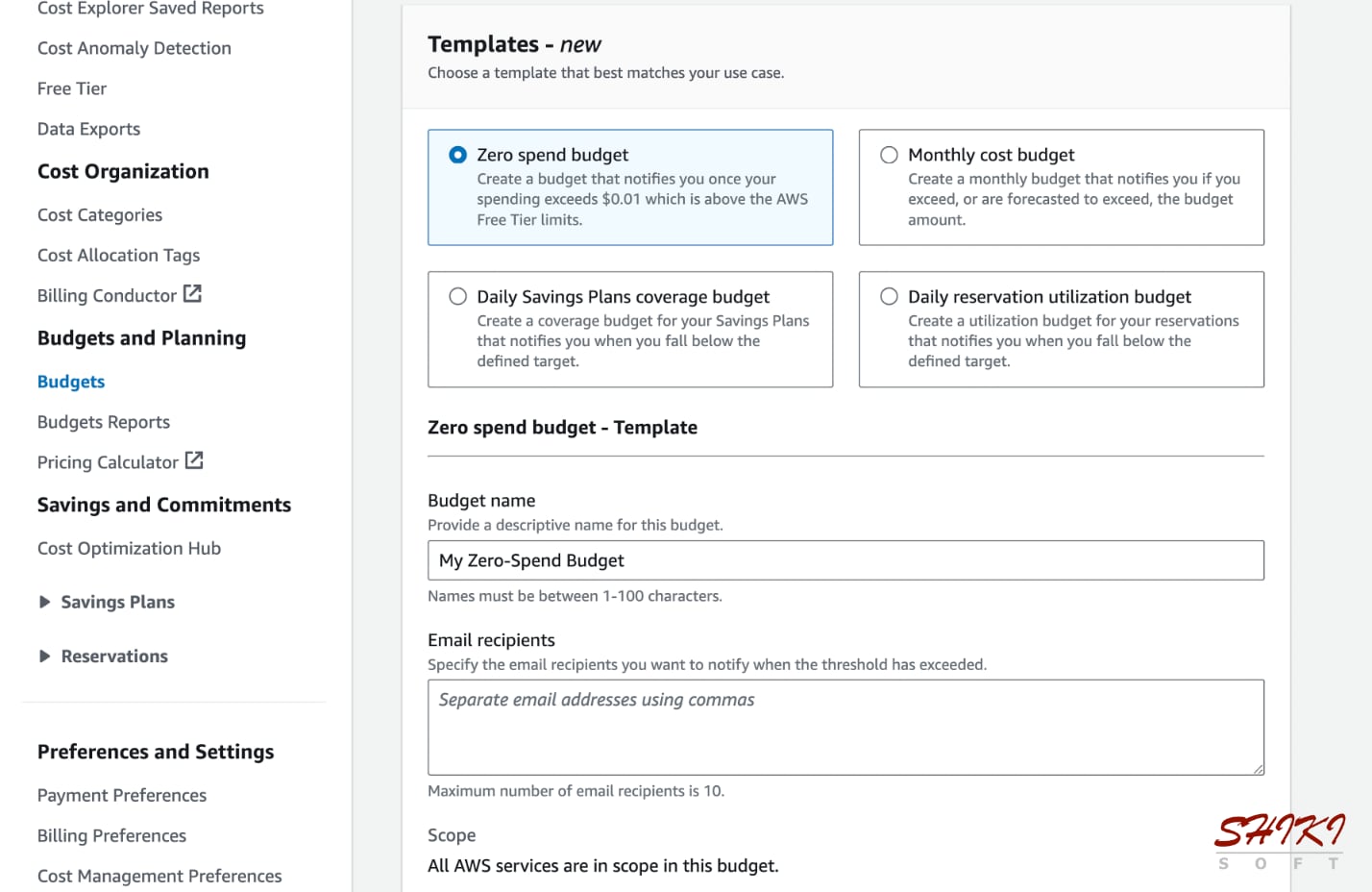
AWS also offers Cost Anomaly Detection as a free tool to alert you on abnormal costs in your AWS account. When creating a subscription for the AWS Cost Anomaly Detection, you must set a threshold above which an anomaly alert is sent. You can configure other details like alerting frequency or alert recipients on the same page.
Conclusion
AWS free tier can help you gain hands-on experience on AWS. However, if you are unsure what it covers, you may encounter surprising charges at the end. In this post, I tried to share with you how you can utilize AWS free tier services as ‘free’ as possible and how you can track your free AWS usage. I hope it will be helpful for you.
In our online courses, we try to use resources covered by the AWS free tier as much as possible to avoid unexpected costs. So, you can do most hands-on examples for free by just opening a new AWS account. Of course, if the topic requires larger resources beyond the limits offered, we sometimes use them for a brief time. But these cases are rare, and you are warned about their costs during the lectures.
Thanks for reading, and see you in my next post!
References







